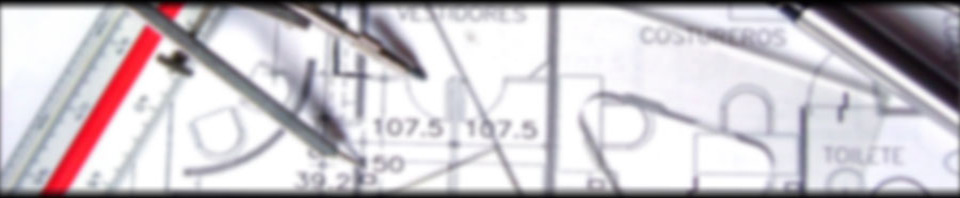This section will show you how to use some of the features on the Homework & News section of this website.
- Why and how to register
- Although you are able to see and read all of the posts in the Homework & News section without registering, you will not be able to ask questions or add comments.
- To register simply click on the “Register” link underneath the “Log In / Out” heading on the right hand side of the page. Then simply fill out all of the information and click the “Register” button. You are almost done! You will be sent an email from me to confirm your email address. There will be a link in the email that you then must click on in order to verify your email address. (You have four days to verify your email address or else you will have to register again.) Once you have verified your email address your registration will become active and you can start asking questions or adding comments.
- How to ask questions or add comments (Remember your response will be visible to everyone. This is the whole reason I went to this format because it will act as a forum and thus help everyone out. If you want it to be private, please just email me.)
- The first thing that you will have to do before asking a question or adding a comment is to log in. To do this click on the “Log in” link underneath the “Log In / Out” heading on the right hand side of the page. You are now logged in.
- To ask questions or add comments click on the “comment” link on the bottom right of the post you would like to respond to. When you are finished simply click on the “Submit Comment” button and your response will be posted for all to see.
- To get back to all of the posts click on the “Homework & News” title or else on the “Home” link.
- Once you are finished, please make sure to log out.
- How to see Test & Project postings
- To see a test and project posting click on the post you would like to see underneath the “Tests and Projects” heading and the information will appear. Remember that this information will also show up on the post the day it is assigned.
- To see one of the posts in its entirety click on the post title and it will provide the entire post.
- To get back to all of the posts click on the “Homework & News” title or else on the “Home” link.
- This section is here to act as a reminder so that you do not forget.
- How to use the Calendar
- Any dates that have posts will show up as grey on the calendar. This way you can just click on the date and it will show you everything that was posted for that day.
- To see one of the posts in its entirety click on the post title and it will provide the entire post.
- The only things that will not show up on the calendar are items that appear in the “Tests & Projects” section as they are set for future dates.
- You can use the calendar to see archived (from previous months) posts.
- To get back to all of the posts click on the “Homework & News” title or else on the “Home” link.
- How to use the Topics
- The “Topics” section acts as a way of navigating to posts about particular topics. When you click on one of the topics all of the posts with that word as the topic will appear. This way if you want to see only the news posts or the homework posts you can do this.
- To see one of the posts in its entirety click on the post title and it will provide the entire post.
- The topics that are used more often will be of a larger font so that they are easier to see. Most likely, this will end up being “Homework”.
- The topic “Tests & Projects” will only show the posts from the day that the project or test was assigned not the post from the day that they will occur on or are due. To see these please read How to see Test & Project postings above.
- To get back to all of the posts click on the “Homework & News” title or else on the “Home” link.
- How to use the Links
- The “Links” section will bring you to the other parts of the website when you click on where you want to go.
- This is the same as using the graphic menu at the top of the website.
- Anything Else?
- If there is anything else that you want to know how to do or if something does not make sense please feel free to contact me either by leaving a comment on here or else by emailing me at mrlang @ mrlang.ca